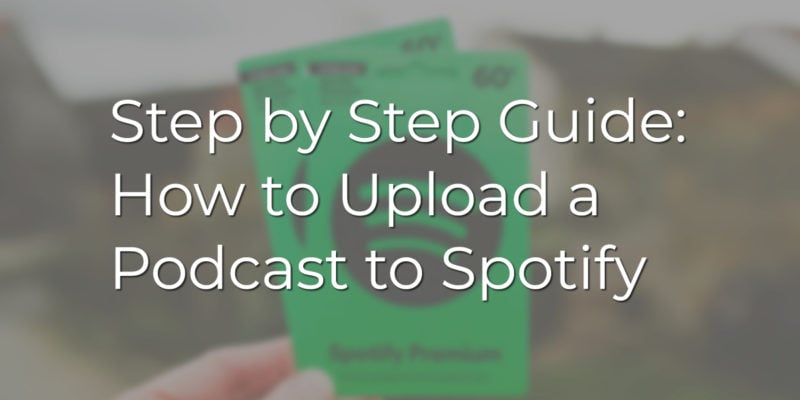Getting your podcast on Spotify doesn’t have to be an uphill battle. In fact, if you have previously uploaded your podcasts on Google Podcasts, Apple Podcasts (iTunes), and Google Play Music, you shouldn’t have any difficulty uploading them to Spotify.
We have prepared this article to help you with everything you need to submit your podcast to Spotify so that you can increase your visibility.
To make your podcast available on Spotify, follow these steps:
- Upload your podcast episodes to a podcast hosting provider.
- Your host will generate an RSS feed for your show.
- Submit this RSS link to upload your podcast to Spotify
Podcasting Requirements
If you want to start a podcast, you must meet the following requirements:
- Episodes cannot surpass 200MB in size. 200MB is around 83 minutes at 320Kbps or over 200 minutes at 128Kbps.
- All audio must be good quality audio. Spotify requires all audio files to be in ISO/IEC 11172-3 MPEG-1 Part 3 (MP3) audio with bitrates between 96 and 320 kbps.
- Podcast artwork must use a square (1:1) aspect ratio in the highest resolution available. Accepted formats include JPEG or PNG.
- Special characters, particularly the ampersand (&) character, must be HTML encoded. HTML tags will be removed by Spotify.
- All podcast RSS feeds must have an image, title, and at least 1 episode to qualify.
- Consumer-facing fields such as the episode title should not surpass 20 characters to ensure a good fit on all Spotify screens.
How to Submit Your Podcast to Spotify
It’s very simple to submit a podcast to Spotify. Here is the step-by-step guide:
Create an account
Create a Spotify account if you don’t already have one. If you have one, log in to proceed.
Add your podcast page
Once logged in choose “Get started” on the “Add your podcast” page.
Agree to the terms and conditions
If prompted, read the terms and conditions, check the box, type your legal name or LLC, and choose “Continue”.
Enter your RSS feed link
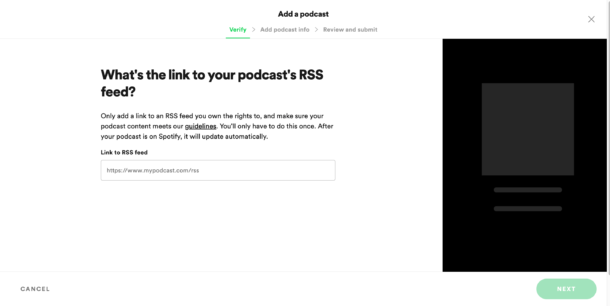
Enter your RSS link to your podcast into the provided box and click “Next”. If case there is something wrong with your RSS feed a prompt will pop up below the RSS feed box displaying the issue. Otherwise, your podcast artwork, description, and title will display on the right side of the page.
But what is a podcast RSS feed?
It is simply a URL that podcast listening platforms and websites use to distribute your podcast updated information. Podcast platforms monitor the RSS feed consistently and display new information as it is added to the feed. Not using an RSS feed leaves you with more work as you have to manually update each platform every time you create a new episode.
Bonus! An RSS feed for a podcast is a bit more unique than the one used on a website. A podcast RSS feed needs additional information like description, artwork, language, category, title, and explicit rating to function correctly. An RSS feed for other sources doesn’t require any of these fields.
Apple Podcasts were the ones that developed the standard podcast RSS format used today.
Verify that you own the podcast
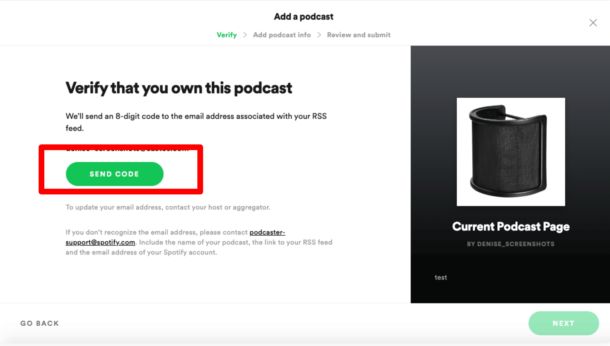
After you click “Next” Spotify will verify that you own the podcast content you are submitting and send an 8-digit code to the email address linked to the RSS feed (usually it is the email address you used to sign up with for the podcast hosting service).
You have an hour to use the code to verify your podcast. In case you don’t get the code you can always request another unique code be sent.
Once you verify you own the podcast audio click “Next”.
Enter details about your podcast
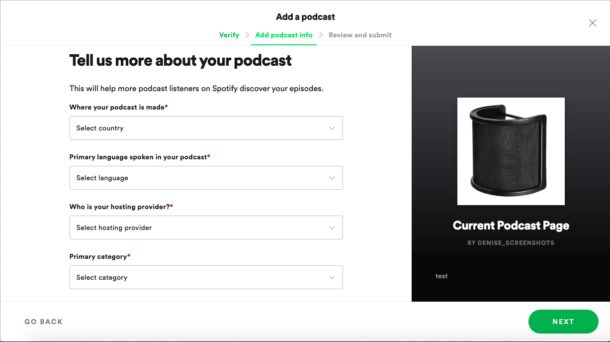
Once you have verified that you own the podcast you will be required to enter a few details about your podcast, such as its primary language, the country it is made in, its primary category, and your podcast hosting provider’s name.
After you select the main category you will be able to select three sub-categories if needed. Spotify also lets you select two more overall categories with their own sub-categories.
In case your podcast spans across a wide range of topics it is worth adding extra category fields. That way, it will pop up in more relevant places as Spotify users use the platform to discover new podcasts.
Once you complete each field click “Next”.
Review your podcast details and click “submit”.
Happy with all of the information you have added? If so, click submit and wait for your podcast recording to appear. In most cases, your podcast will appear within a few hours after submitting.
How to Upload a Video Podcast on Spotify
To upload a video podcast to Spotify using Spotify for Podcasters, follow these steps:
- Click “New Episode.”
- Select a video file to upload from your device or drag and drop it onto the page.
- While uploading, enter episode details like title, description, and publish date. Upload times vary based on file size.
- Optionally, add interactive elements like Q&A and Polls.
- If eligible, manage ad breaks or set the episode for subscriber-only access.
- Review and either publish immediately or schedule for a later date.
Note: Spotify emails notifications during and after the transcoding process. Episodes go live instantly or at the scheduled time, with audio available via RSS. Save progress anytime by clicking the X in the top-right corner.
Video podcasts supported file types are MOV and MP4. There’s no file size limit, but larger files take longer to process and are more prone to upload failures if the internet connection is unstable. For video encoding, use H.264 High Profile, 16:9 aspect ratio, and maintain the source’s native frame rate. Audio should be AAC-LC, at least 192 Kbps, and stereo (no surround/multi-channel audio).
Required Podcast Information and Settings

Below is a list of the information that is required to submit your podcast. If you do not provide this information Spotify will not be able to list your podcast in its directory. So, make sure to fill everything out correctly.
Here is what your podcast needs:
Podcast title
You need to podcast name. Add a title that is easy to understand and gets to the point. That way, you will increase the chances of your podcasts being viewed.
Podcast description
Include a short description that tells the listener what your podcast is about, what makes it unique, and why it is worth listening to. The goal here is to include enough information for listeners to decide if your content is worth following. Just try as much as possible to keep your description short (approximately 2-3 sentences).
At least one live episode
For Spotify to add your podcast to its directory you must have at least one live episode published in your podcast feed. If you are not yet prepared to launch, we suggest you create a short trailer to promote your show and to give listeners a sneak peek of what is coming.
Podcast category
Choose at least one category that best fits your podcast to help Spotify know how to group your show.
Custom artwork
All podcast directories, including Spotify, require you to have a custom cover before submitting your content. So, make sure to create artwork that stands out. That is, an image that explains more about your podcast that can then be viewed across different devices.
Language selection
This is straightforward! Just make sure you specify the main language spoken on your podcast.
Is there a Spotify podcast creator?
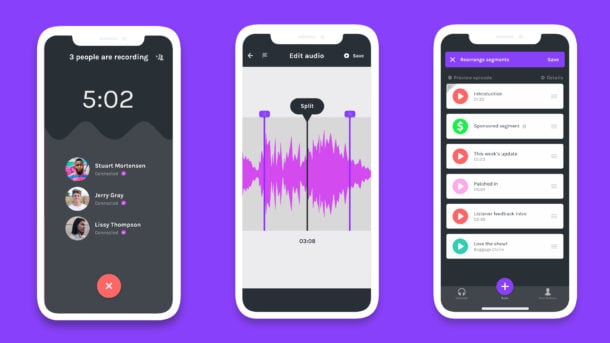
Yes, Spotify has an app called Anchor (available for both Android and iOS) that allows you to create podcasts. With Anchor, you can record right in it, add background music, and bring your recordings directly to people. Additionally, you can publish your episode inside this app thanks to its free podcast hosting.
How Long Until My Podcasts is Live on Spotify?
The time for your podcast to appear on Spotify after publication ranges from a few hours to approximately 4-5 days. Spotify does not send notifications when your podcast is live, so you’ll need to periodically check Spotify yourself. Generally, approval for your show can take anywhere from 2-5 days, but in some cases, it may extend to a few weeks.
For new episodes, a delay of 6-12 hours before appearing on Spotify is unusual but might be an isolated incident. However, if it consistently takes 24 hours or more for new episodes to show up, this indicates a potential issue that needs addressing.
How Much Does It Cost to Upload to Spotify?
It is completely free to upload your podcast episode to Spotify. Anchor offers the complete package to record, edit, publish, monetize, and track your podcasts on Spotify and all other major platforms, at no cost as well.
Conclusion
Spotify’s podcast hosting platform boasts more than 11 million artists and creators on its platform. As of the second quarter of 2023, the service attracts 551 million monthly active users, including 220 million premium subscribers. Notably, 29% of these monthly listeners are based in Europe. There’s definitely a reason to start a podcast on Spotify. If you’re looking to transcribe your podcast for your audience to read, check out our video transcription software for the fastest transcription.