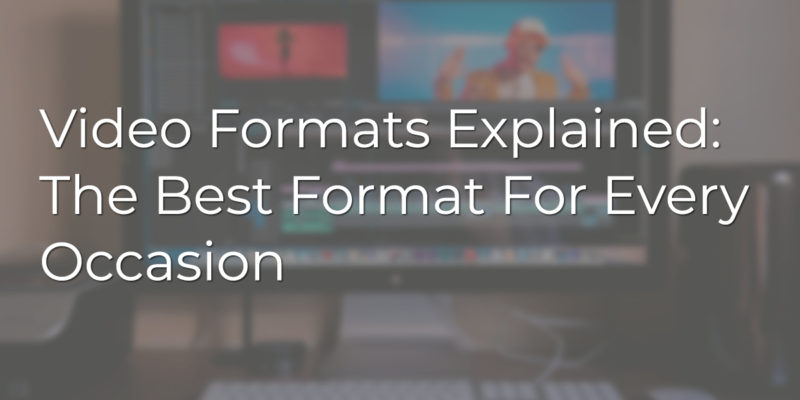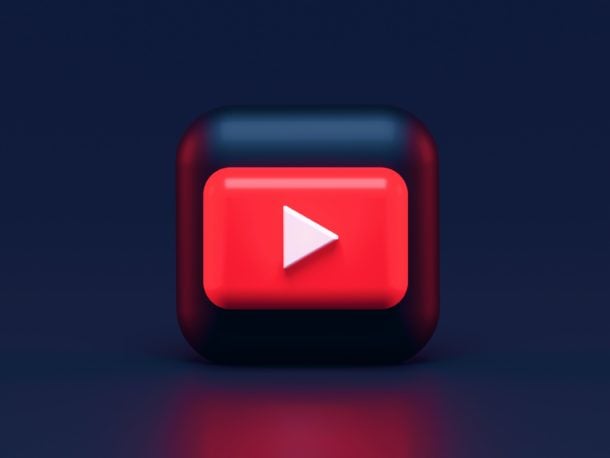What Is a Video File Format?
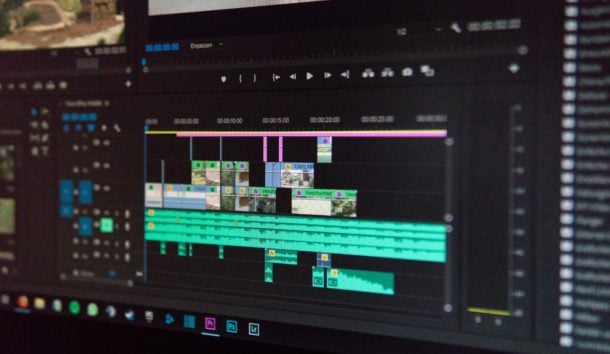 Video file formats serve two crucial purposes that directly impact the success of your projects:
Video file formats serve two crucial purposes that directly impact the success of your projects:
- Determining file size: With video resolutions constantly increasing, poor format choices can lead to unmanageably large files that devour storage space, impede transfers and uploads, and lead to stuttering playback. On the flip side, over-compressing with the wrong format can decimate quality. You need to be able to dial in the optimal balance.
- Ensuring compatibility and functionality: A video file has multiple components – the video itself, audio tracks, metadata, subtitles, etc. – that all need to be packaged together properly. The “container” bundles and structures everything, while the “codec” handles compression. Get these wrong and your video may not play properly (or at all) in your target players/platforms.
Codecs
You likely already know that a codec compresses/decompresses video to manage file size. But it’s crucial to understand the two fundamentally different approaches they use and the tradeoffs of each: Lossy compression achieves smaller files by removing data, which noticeably degrades quality, especially when re-compressed multiple times in the editing process. It’s a slippery slope. Lossless retains all original data for pristine quality and no generational losses, but with significantly larger files to store and transmit. Careful not to blow your storage budget! The codec you choose (and how you configure it) dictates this balance of size vs quality. As an expert, you need to understand your deliverables and strategically choose the right tool for the job. Over-compressing the CEO’s keynote video into a pixelated mess is a quick way to get fired. But a lossless codec for social media clips is overkill that will drain your resources. Also, not all codecs play nice with all software/devices. When choosing, always check compatibility with your pipeline and target platforms to avoid frustrating snags. The key is to plan ahead, understanding your quality/size/compatibility needs, and pick codecs accordingly. Build this thinking into your everyday workflow and you’ll avoid so many headaches down the line!Video Containers
If a codec is the engine that powers compression, the container format is the body that houses all the parts in a structured way. It’s like a neatly organized box holding the compressed video, audio tracks, subtitles, metadata, and more, ready to be opened and played back properly. Different container formats support specific codecs, so not all combinations work. Mismatching them is like trying to put a Corvette engine into a Prius chassis – total disaster. Your editing software should keep you from making invalid pairings, but always check as you set up your output settings. A mismatch can tank your entire deliverable. Choosing containers is all about what’s needed for your specific deliverable. Factors like compatibility, features needed (like subtitles or chapters), and flexibility for future-proofing all come into play. For example:- Need maximum compatibility for web playback? MP4 with H.264 video + AAC audio is your trusty, widely supported friend.
- Planning for multiple audio tracks, subtitles, chapters, etc? MKV’s extensive feature support has your back.
- Archiving effects shots for easy re-use in later projects? A visually lossless master in a flexible, open source container like AVI future-proofs your assets.
Which File Format Is My Video File?
 Do this on windows to check your video file format:
Do this on windows to check your video file format:
- Right-click the file
- Click “Properties”
- Under the “Details” tab you will see the file format and codecs used
- Right-click the video file
- Click “Get Info”
- Then under “More Info,” you will see both the video and audio codec
Which Video Format Is the Smallest?
Sometimes you need the absolute smallest file sizes possible, like when streaming to mobile devices or uploading massive amounts of content. For maximum compression, HEVC (H.265) is your ultimate weapon. It can shrink 8K down to manageable sizes, though be prepared to pay a bit more – licensing fees are required. For streaming web video to the widest audience, WEBM with VP8/VP9 codecs balances small size and broad compatibility. It’s a free, open standard that plays back in most browsers with no licensing required. But beware, heavy compression always means some quality loss. If pristine visuals are a must, you may need to live with larger files or use a lossless alternative. Critically evaluating your needs and choosing accordingly is key!Popular Video File Formats
.WEBM
This is an open, royalty-free, media file format designed for the web. This format is used for HTML5 video streaming websites such as YouTube. Google created it as an efficient means of disseminating media to a large audience. This video file is relatively small in size, and for this reason, not high in terms of quality compared to other file types on this list.- Perfect For: Streaming web video to wide audiences
- Pros: Small size, broad compatibility, royalty free
- Cons: Less quality vs larger files, not suitable for mastering
- Best Practices: Use only for heavily compressed final deliverables, not archiving or editing
.OGG
.OGG is used for high-quality videos to be streamed via the internet. They are an open-source alternative to .MPG files and are higher in quality than .WEBM files. That means they will take longer to be delivered to the end-user. Since they are open-source, they can be used in multiple applications, including media players and GPS receivers.- Perfect For: Open-source high-quality streaming
- Pros: Better quality than WEBM, works in many apps/devices
- Cons: Larger sizes than WEBM, not as universally compatible
- Best Practices: Great alternative to MPEG if open-source required
.AVI
.AVI files are very flexible in choosing a balance between size and quality. Many different codecs can be used with this format. However, they tend to be larger than most formats, making it less suitable for the web and more appropriate for storing movies on a computer. .AVI files are among the oldest and most compatible video file formats and that is why they are used with many different codecs.- Perfect For: Capturing and editing with many codec options
- Pros: Extremely flexible, widely compatible, high quality possible
- Cons: Often very large files, not all players support it anymore
- Best Practices: Excellent choice as lossless master for archival and future-proofing assets. Output to smaller formats for delivery.
AVCHD
Advanced Video Coding High Definition files (AVCHD) are the format generated by many digital camcorders. They use the H.264/MPEG-4 video codec and are similar to an .MPG file. This format is used for HD video playback and digital recording and was designed by Panasonic and Sony for professional high definition video recording. This format also allows you to store lengthy high-quality video using only a small amount of data by leveraging the H.264/MPEG-4 video compression technology. Moreover, the latest version of the format AVCHD 2.0 supports 3-D video.- Perfect For: Professional high-def recording and Blu-ray authoring
- Pros: Great compression for HD, supported by most camcorders
- Cons: Limited to H.264 codec family, not as flexible as others
- Best Practices: Use original camera files for best results, recompress only when needed for deliverables
.MPG, .MP2, .MPEG, .MPE, .MPV
These files can play audio/video media. They are low in file size and also relatively low in quality. Plus, they have lossy compression, which is why they are recommended for videos recorded once and never edited.- Perfect For: Simple recording, DVD, broadcast
- Pros: Widely compatible, supports interlaced video
- Cons: Inefficient compression by modern standards
- Best Practices: Avoid recompressing, use only for specific delivery needs
.MOV, .QT
These two files were developed by Apple to use with its QuickTime player. They are of high quality, but large in size. This format is ideal if you intend to achieve a high-quality video on an Apple computer. This is because they have poor compatibility with non-QuickTime players. MOV files contain audio, video, timecodes, subtitles, and other media types. It is compatible across different versions of QuickTime Player, both for Windows and Mac. Because it is a very high-quality video format, MOV files take significantly more memory space on a computer.- Perfect For: Master files and editing on Mac/iOS platforms
- Pros: High quality, many compatible codecs, extra features like chapters
- Cons: Not as cross-platform friendly as MP4, can be very large
- Best Practices: Use for mastering and Mac-based work, but output MP4s for wider delivery
.MP4, .M4P, .M4V
These files can contain audio and video or can simply be exclusively audio files. They are used for streaming video via the internet and are generally higher in quality than .WEBM files, however, tend to be larger in file size. They are lossless, making them suitable for editing as their quality won’t degrade with subsequent edits and saves. .M4V files are proprietary iTunes files that share the same qualities of .MP4 and M4V files .M4P files. And are DRM copy-protected.- Perfect For: Mastering, editing, universal delivery
- Pros: Excellent quality, very wide compatibility, good compression options
- Cons: No standard for extra features like chapters
- Best Practices: Great as all-around choice from editing to final delivery. Keep high quality for masters, compress as needed for targets.
MKV
MKV file format incorporates video, audio, and subtitles in a single file. This format was developed to be future proof, meaning that they will always stay up-to-date. MKV containers support almost any audio and video format, making them highly adaptive and easy to use.- Perfect For: Flexible mastering with many codecs and features
- Pros: Handles most any codec, extensive subtitle/chapter/metadata options
- Cons: Not as universally supported as MP4, largely container-only
- Best Practices: Useful for future-proof archiving of complex projects. Output other formats for deliverables.
.WMV
Microsoft also creates this file format. It stands for Windows Media Video, and the codec used by these files results in small, poor quality file sizes. This format is ideal if sending video to someone with an older Windows computer. WMV’s small file sizes are better than those of MP4, and that is why it is popular for online video streaming. Though it is not compatible with Apple devices, users can download Windows Media Player for their iPhone or Mac.- Perfect For: Legacy Windows deliverables
- Pros: Plays anywhere Windows Media Player exists, very small files
- Cons: Quality suffers, only newer variants work on Mac/mobile
- Best Practices: Use it only if Windows-only delivery needed, prefer MP4 otherwise.
.FLV, .SWF
Adobe designed these two files as the video file format for Flash. Over the years, the use of these file formats has declined as Flash has become less popular. These formats are currently only suggested if you need to support a legacy system that can only accept this type of file.- Perfect For: Old-school Flash video players
- Pros: If a target demands Flash video, it’s your only choice
- Cons: Obsolete for modern platforms, very limited
- Best Practices: Avoid unless a legacy deliverable requires it, convert to modern format if possible
How To Select the Best Video File Format
 With so many formats and factors to consider, analysis paralysis is a real risk. But you don’t have time for that when a deadline is looming! That’s why you need a repeatable, practical framework for making solid format choices efficiently.
Follow these steps to guide your decision:
With so many formats and factors to consider, analysis paralysis is a real risk. But you don’t have time for that when a deadline is looming! That’s why you need a repeatable, practical framework for making solid format choices efficiently.
Follow these steps to guide your decision:
- Know your destination: How will this video be watched? On the web? A specific device? A particular software player? Understand your constraints.
- Envision your audience: Consider your viewers’ needs. Prioritize universal compatibility? Minimize buffering? Access extra features?
- Respect your content: Is this a pristine visual showcase needing lossless quality? Or a face-cam video that can be heavily compressed? Match the format to the content.
- Decide your purpose: Is this video part of an editing pipeline needing flexibility (intermediate codec)? Will it be uploaded for streaming? Sent as a final deliverable? Purpose dictates requirements.
- Plan for the future: Especially for masters, use a format that’s flexible, cross-platform, and likely supported long-term. Open is better than proprietary if archiving.
- Aim for “just enough” quality: Use lossless or high bitrates only when truly needed. Over-delivering wastes space and bandwidth. But don’t skimp if quality is paramount!
- Consider your tools: Match your format to what your software/hardware pipeline can handle effectively. Don’t force incompatible pieces together.
Which Is the Best Video Format?
 Regrettably, there is no single video format that can be said to be the “best” of all. The best video format for you largely depends on how you would like to balance the video file’s quality and size. Some formats are extremely small and are suitable for web streaming, but are of low quality. Other formats are high quality and the right choice for commercial videography, but are very large in size.
Regrettably, there is no single video format that can be said to be the “best” of all. The best video format for you largely depends on how you would like to balance the video file’s quality and size. Some formats are extremely small and are suitable for web streaming, but are of low quality. Other formats are high quality and the right choice for commercial videography, but are very large in size.